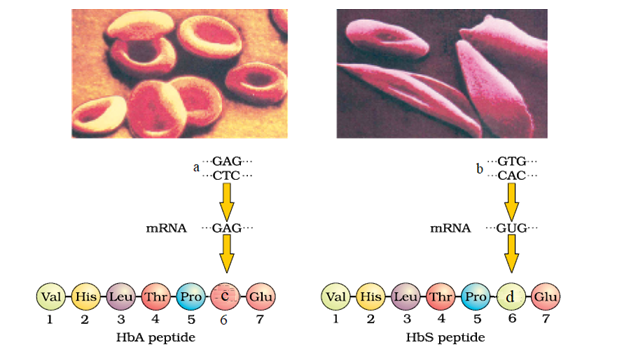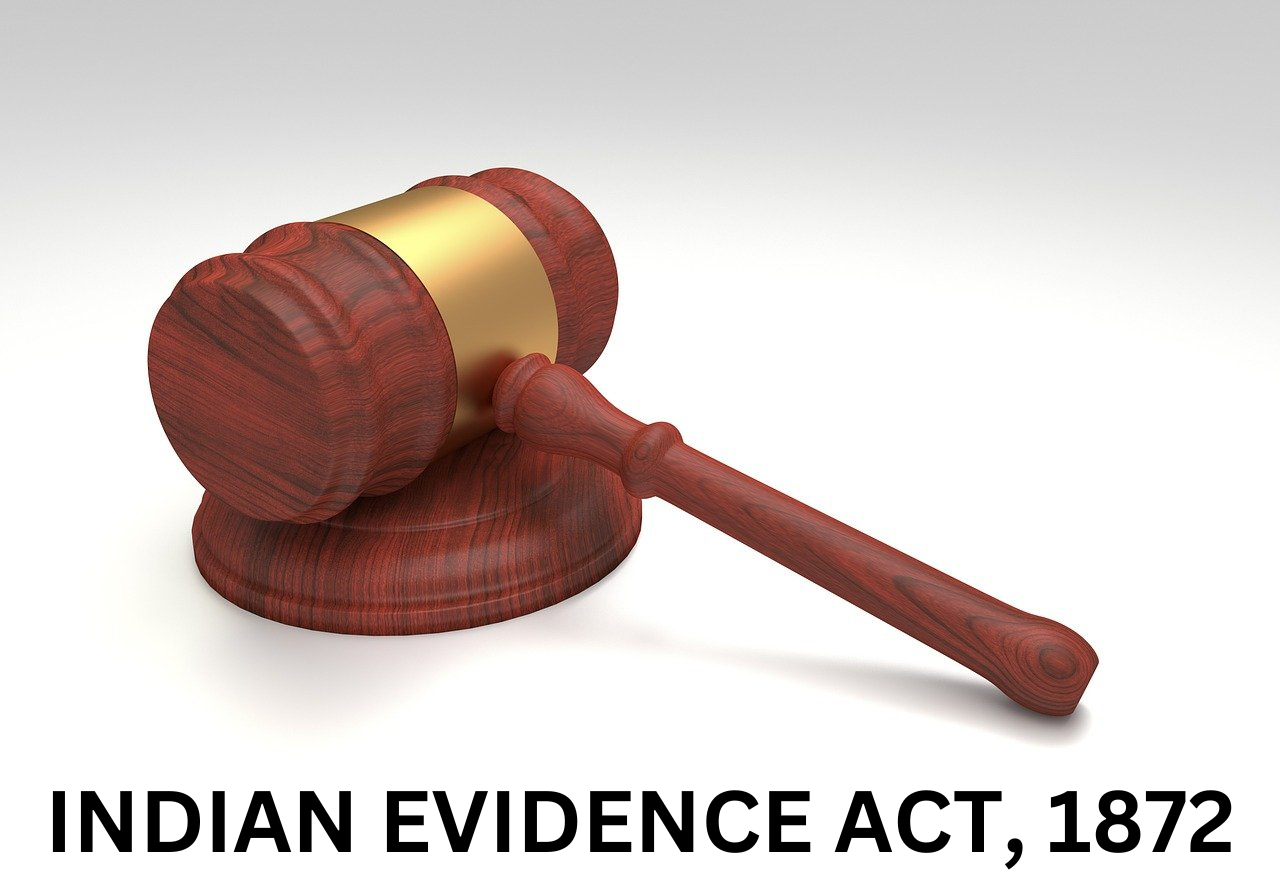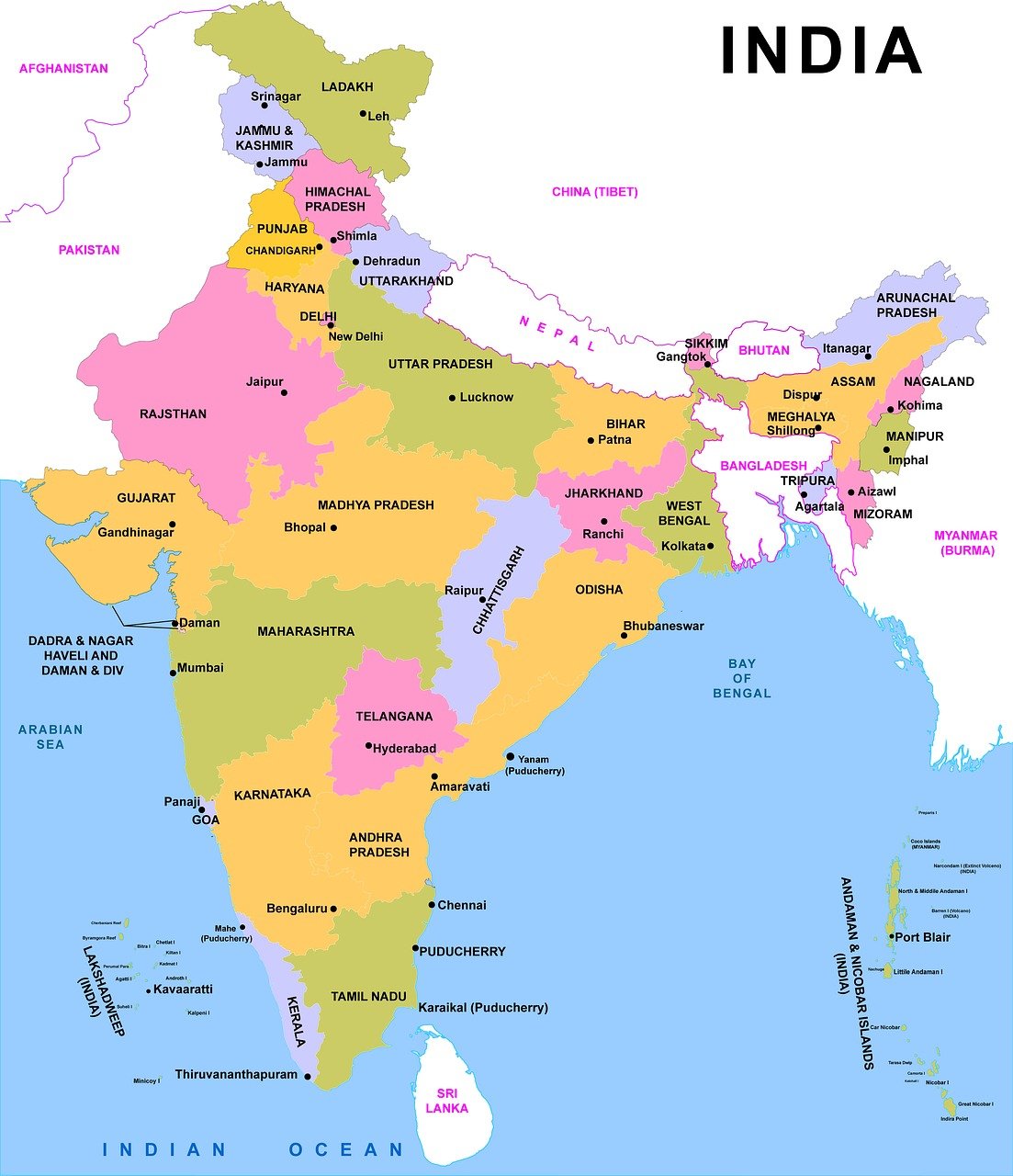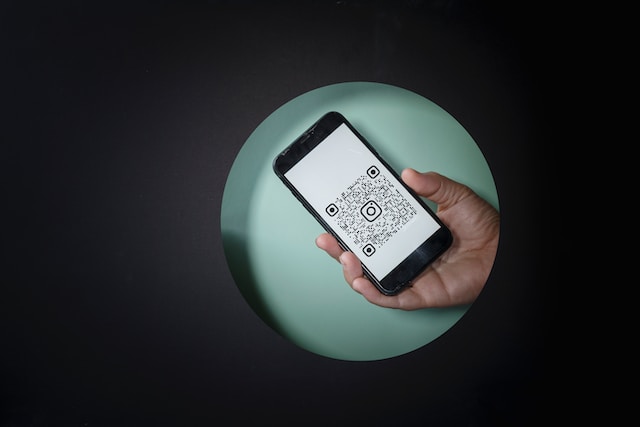What is a QR Code?
A QR code, short for Quick Response code, is a two-dimensional barcode that can be scanned using a smartphone or a QR code reader. It was first developed in 1994 by Denso Wave, a subsidiary of Toyota, to track vehicles during the manufacturing process. QR codes gained popularity due to their ability to store large amounts of data and their fast readability.
QR codes consist of a pattern of black squares arranged on a white background. The information encoded in a QR code can be text, URLs, contact details, or other data types. When scanned by a QR code reader, the encoded information is decoded and displayed on the device, allowing users to access websites, download apps, view product details, or perform various other actions.
QR codes are widely used in marketing, advertising, and other fields. They provide a convenient way to bridge the physical and digital worlds, allowing users to quickly access information or perform specific actions by scanning the code with their mobile devices.
Who Invented the QR Code?
QR codes were invented by a subsidiary of Toyota called Denso Wave. The QR code technology was created in 1994 by a team led by Masahiro Hara, who worked for Denso Wave at the time. The purpose behind the invention of QR codes was to create a more efficient method of tracking vehicles during manufacturing. Since then, QR codes have gained widespread popularity and are now used in various industries for different applications.
When QR Code was First Used?
QR codes were first used in 1994 when they were created by Denso Wave, a subsidiary of Toyota. Initially, QR codes were primarily used in the automotive industry to track vehicles during manufacturing. However, their usage expanded over time, and they became popular in other industries as well. Today, QR codes are widely used for various purposes, such as marketing, advertising, ticketing, payment systems, and more.
Are QR Codes Destroyed after use?
No, QR codes are not automatically deleted after they are used. The code itself remains unchanged unless the owner or administrator decides to modify or remove it.
QR codes are typically used to direct users to specific information or perform certain actions. Once a user scans a QR code and retrieves the information or completes the action associated with it, the QR code remains in its original form. It can be scanned again by other users in the future, as long as it is still accessible.
However, it’s worth noting that the content or destination linked to a QR code can be changed by the owner or administrator at any time. They may update the information, redirect the code to a different URL, or modify its functionality. So, while the QR code itself persists, the content it leads to can be updated or replaced.
How to Read QR Code?
To read a QR code, you can follow these steps:
- Install a QR code reader/scanner app: Search for a QR code reader/scanner app in your smartphone’s app store. There are numerous options available for both iOS and Android devices. Popular QR code scanner apps include “QR Code Reader” and “Barcode Scanner.”
- Launch the QR code reader app: Open the QR code reader app on your smartphone.
- Position the QR code within the frame: Align the QR code within the viewfinder or frame displayed on your screen. Ensure that the entire QR code is visible and centered within the frame.
- Scan the QR code: Hold your phone steady and allow the app to focus on the QR code. The app will automatically scan the code.
- Interpret the result: Once the QR code is successfully scanned, the app will interpret the encoded information and display the result on your screen. It may be a URL, text, contact details, or other data depending on what was encoded in the QR code.
- Take appropriate action: Based on the information displayed, you can take appropriate action. For example, if it is a URL, you can tap on the link to open a website, or if it is contact information, you can save it to your phone’s contacts.
It’s important to note that some smartphones have built-in QR code scanners in their default camera apps, eliminating the need for a separate QR code reader app. In such cases, you can open your smartphone’s camera app, point it at the QR code, and it should recognize and provide a prompt to open the encoded information.
How do I create a QR code?
To create a QR code, you can follow these steps:
- Determine the content: Decide what information you want to encode in the QR code. It could be a website URL, text, contact information, or any other data you want to share.
- Choose a QR code generator: There are many online QR code generators available that allow you to create QR codes for free. You can search for “QR code generator” on your preferred search engine to find one. Some popular options include QRCode Monkey, QR Stuff, and QR Code Generator.
- Enter the content: In the QR code generator, enter the content you want to encode. For example, if you want to create a QR code for a website URL, enter the URL in the provided field.
- Customize if desired: Many QR code generators offer customization options such as color selection, adding a logo or image, and resizing the QR code. You can choose to customize the QR code appearance to match your preferences or branding, but keep in mind that more complex designs may affect scanning reliability.
- Generate the QR code: Once you have entered the content and made any desired customizations, click the “Generate” or “Create” button to generate the QR code.
- Save and test the QR code: After the QR code is generated, you can usually download it as an image file (e.g., PNG, JPEG). Save the QR code to your computer or device. It’s essential to test the QR code by scanning it with different QR code reader apps or devices to ensure it works correctly.
- Use the QR code: Once you have tested and confirmed that the QR code is scannable, you can use it in various ways. You can print it on posters, brochures, and business cards, or display it digitally on websites, social media, or presentations.
Remember that QR codes are simply graphical representations of data, so anyone with a QR code reader app can scan and decode the information stored in them.
Uses of QR code?
QR codes (Quick Response codes) are two-dimensional barcodes that can be scanned using a smartphone or QR code reader app. They are used for various purposes, including:
- Website URLs: QR codes can be used to direct users to a specific website or webpage. Scanning the QR code with a smartphone opens the associated website in the device’s browser, eliminating the need to manually enter the URL.
- Product information: QR codes are often placed on product packaging or labels to provide additional information about the product. This can include details like ingredients, nutritional information, manufacturing date, or product manuals.
- Contact information: QR codes can encode contact details, such as names, phone numbers, email addresses, and business information. Scanning the code allows users to quickly save the contact information to their phone’s address book.
- Digital payments: QR codes are commonly used for mobile payment methods. When scanned, they initiate a transaction, allowing users to make payments conveniently using their smartphones.
- Event tickets and boarding passes: QR codes are used as digital tickets for events, concerts, movies, or flights. Scanning the QR code at the venue or airport grants access or confirms a reservation.
- Advertising and marketing: QR codes are utilized in advertising campaigns to engage users and provide interactive experiences. They can be used to offer discounts, promotions, or exclusive content when scanned.
- Wi-Fi network access: QR codes can simplify the process of connecting to a Wi-Fi network. Scanning the QR code containing network details automatically configures the device’s Wi-Fi settings, saving users from manually entering the network information.
- App downloads: QR codes can be used to provide a direct link to download mobile applications. Scanning the code takes users to the app store, where they can install the desired app without searching manually.
These are just a few examples of the many applications of QR codes. Their versatility and ease of use make them a convenient tool for sharing information, enhancing user experiences, and streamlining various processes.
How to check if a QR code is safe?
To check if a QR code is safe, you can follow these guidelines:
- Scan with a trusted QR code reader app: Use a reliable QR code reader app from a reputable source. Stick to well-known apps from official app stores. These apps often have built-in security features that can detect and warn you about potentially malicious QR codes.
- Verify the source: Consider the source from where you obtained the QR code. If it comes from a reputable and trustworthy entity like a known brand, official website, or reliable source, it is generally safer. Be cautious when scanning QR codes from unknown or suspicious sources.
- Examine the URL: Before scanning a QR code that leads to a website, take a close look at the URL (web address) displayed in the QR code reader app. Ensure it matches the expected domain or website you intended to access. Be cautious of URLs that seem unusual, contain misspellings, or use different top-level domains (e.g., .net instead of .com).
- Be cautious of redirects: QR codes can redirect users to different URLs than initially displayed. Pay attention to any unexpected redirects after scanning a QR code. If you’re redirected to a suspicious or unfamiliar website, exercise caution and avoid providing personal information.
- Use antivirus software: Keep your smartphone or device protected with up-to-date antivirus software. This can help detect and prevent malware or malicious activities associated with QR codes or the websites they link to.
- Look for security features: Some QR codes may include security features like digital signatures or encryption. These features can indicate that the QR code and its contents are authentic and have not been tampered with.
- Trust your instincts: If something feels suspicious or too good to be true, trust your instincts. If a QR code seems out of place, is unexpected, or prompts you to provide sensitive information, err on the side of caution and avoid scanning it.
- Regularly update your device: Keep your smartphone or device’s operating system and apps up to date. Software updates often include security patches that help protect against known vulnerabilities.
By following these guidelines, you can minimize the risks associated with scanning QR codes and enhance your safety when interacting with them
Types of QR codes
There are several types of QR codes that can be used for different purposes. Here are some commonly used types of QR codes:
- URL QR Codes: These QR codes contain a URL or website address. When scanned, they direct users to a specific website or webpage.
- Text QR Codes: These QR codes contain plain text. When scanned, the text message or information encoded in the QR code is displayed.
- vCard QR Codes: These QR codes store contact information, such as name, phone number, email address, and website. When scanned, the information is saved directly into the user’s contacts.
- Email QR Codes: These QR codes contain an email address and an optional subject line. When scanned, they open the user’s email client with the recipient’s address and subject line pre-filled.
- SMS QR Codes: These QR codes encode a specific text message and the recipient’s phone number. When scanned, they open the user’s messaging app with the message and recipient’s number pre-filled.
- WiFi QR Codes: These QR codes allow users to quickly connect to a specific Wi-Fi network. When scanned, the QR code automatically configures the device’s Wi-Fi settings.
- Payment QR Codes: These QR codes are commonly used for mobile payments. They contain payment information such as a merchant’s account details or a specific transaction. When scanned, the user’s mobile payment app opens with the payment details pre-filled.
- App Store QR Codes: These QR codes provide a direct link to download a specific app from the app store. When scanned, users are directed to the app’s download page on their respective app store.
- Event QR Codes: These QR codes are often used for event tickets or registration. When scanned, they provide access to event information, confirmations, or electronic tickets.
- Social Media QR Codes: These QR codes link directly to a social media profile or pages, such as Facebook, Instagram, Twitter, or LinkedIn. When scanned, users are directed to a specific profile or page.
These are just a few examples of the different types of QR codes available. QR codes are versatile and can be customized to fit various purposes and requirements.
What are the different types of QR code encoding?
QR codes can be encoded using different types of data formats. Here are some commonly used encoding types for QR codes:
- Numeric Encoding (Numeric Mode): This encoding mode is used to represent numeric data. It can encode numbers from 0 to 9, allowing for efficient storage of numerical information.
- Alphanumeric Encoding (Alphanumeric Mode): This encoding mode is used to represent alphanumeric characters. It can encode a combination of numbers (0-9), uppercase letters (A-Z), and a limited set of special characters (such as $, %, *, +, -, ., /, :, and space).
- Byte Encoding (Byte Mode): This encoding mode is used to represent binary data. It can encode any type of 8-bit binary data, including text in different languages, images, audio files, and more.
- Kanji Encoding (Kanji Mode): This encoding mode is specific to the Japanese writing system. It is used to encode Kanji characters, which are ideographic characters used in the Japanese language.
- ECI Encoding (Extended Channel Interpretation): ECI encoding allows the QR code to specify the character encoding scheme used for text data. It enables the encoding of different character sets, such as UTF-8, Shift JIS, ISO-8859-1, and more.
These encoding modes can be combined within a single QR code to represent different types of data simultaneously. For example, a QR code can contain a combination of numeric, alphanumeric, and byte data.
It’s worth noting that the specific encoding modes available may depend on the QR code generator or the application you’re using to create the QR code.
Thanks from the Blogger side
Hope you like this post of mine, however, if you have any suggestion, update or find any mistake, please let tell us, we will try to share it in the post.
Thank you for your time